
How AI Background Blur Improves Video Calls
How AI Background Blur Improves Video Calls
AI background blur instantly makes your video calls look professional by hiding distractions and keeping the focus on you. Here's what you need to know:
- What it does: Blurs your background in real-time while keeping you clear and in focus.
- Why it helps: Improves privacy, reduces distractions, and creates a polished appearance.
- Where it works: Compatible with platforms like Zoom and Microsoft Teams.
- Key tips: Wear solid colors, avoid green, and adjust blur levels based on meeting type.
Quick Tip: RoomRedo offers free and premium plans to customize your backgrounds with AI tools, live previews, and professional effects.
Main Advantages
Privacy Protection
AI background blur helps keep your private details hidden during video calls. Whether you're at home or in a public place, this feature masks sensitive information, creating a more secure and less distracting environment.
Improved Meeting Focus
By blurring the background, distractions are minimized, allowing participants to focus on the speaker and the content being discussed. This feature turns even casual or cluttered spaces into professional-looking settings, helping everyone stay engaged.
Flexibility in Location
Whether you're in a coffee shop, hotel room, or any other setting, background blur keeps the focus on you. It adjusts effortlessly to different environments, ensuring your video feed maintains a polished and consistent appearance.
GET Perfectly BLURRED Backgrounds with DaVinci AI
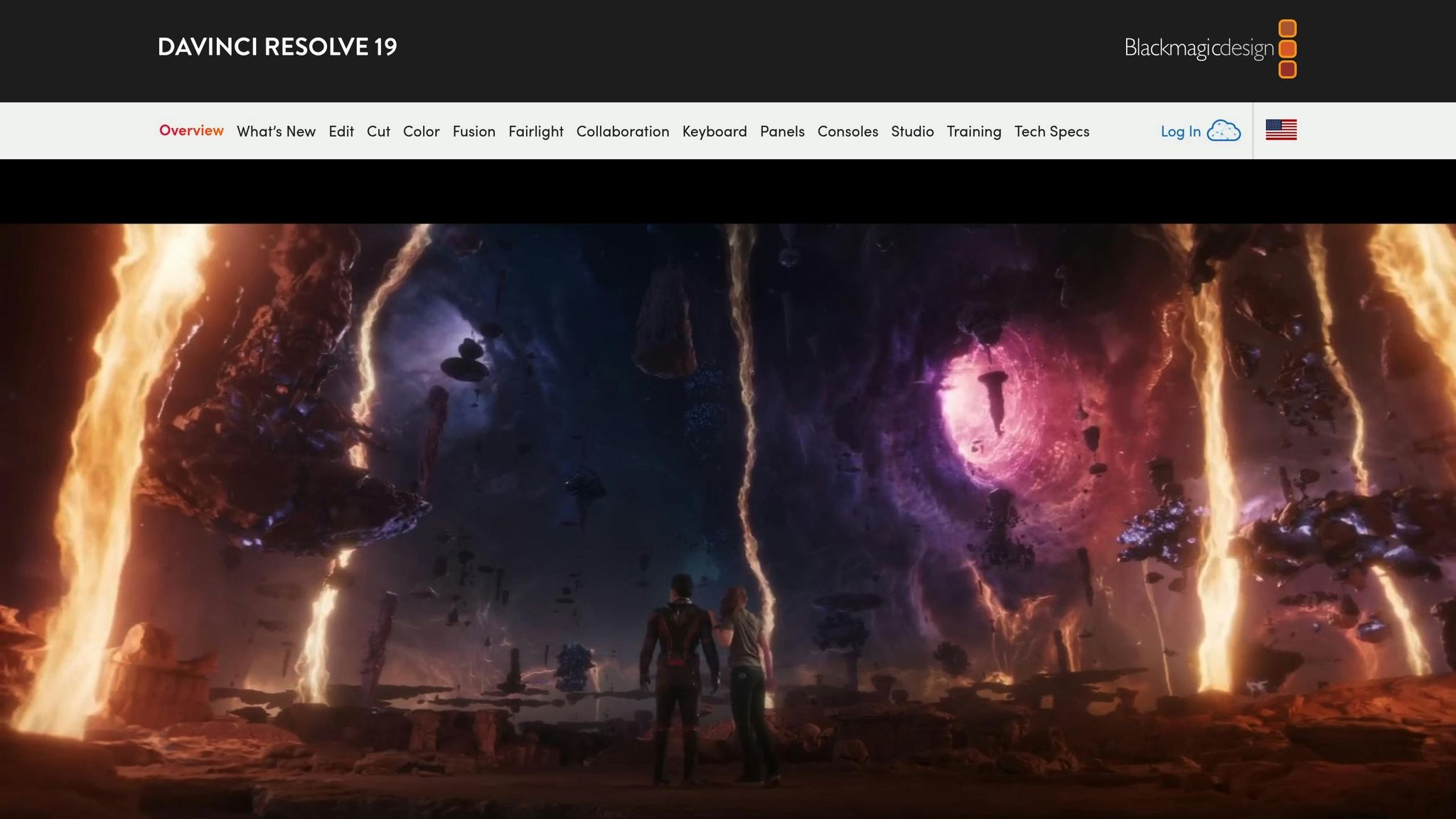
Technical Overview
AI background blur enhances video calls by creating polished, professional backdrops in real time. Here's how detection, motion tracking, and platform compatibility make it all possible.
AI Detection System
RoomRedo uses advanced AI to differentiate you from your surroundings, instantly turning any room into a professional setting. The system adapts to changes in lighting and movement, ensuring you're always the center of attention during calls.
Motion Handling
With smart motion tracking, RoomRedo keeps the background blur steady even when you move. This reduces interruptions and keeps video quality consistent.
Platform Support
RoomRedo's background transformation works smoothly with major video conferencing tools like Microsoft Teams and Zoom. A live preview feature lets you check your background before joining a call. You can upload a room image or take one with your webcam, and the AI processes it in seconds. For the best results, it's recommended to capture background images in landscape mode without people in the shot.
sbb-itb-ba5a0ac
Usage Tips
Make the most of AI background blur by carefully selecting your outfit and adjusting blur settings.
What to Wear
Your clothing plays a key role in helping you stand out from your background. Follow these tips:
Recommended Attire:
- Solid colors in medium tones
- Simple patterns that contrast with your background
- Outfits with clear, structured designs
Avoid Wearing:
- Green clothing, as it can disrupt background processing
- Complex patterns like small checks or tight stripes
- Colors that are too similar to your background
- Shiny or reflective fabrics
Pair the right outfit with the proper blur settings to maintain a polished appearance.
Blur Settings
The ideal blur level depends on the type of video call. Adjust your settings based on the situation:
| Meeting Type | Recommended Blur Level | Benefits |
|---|---|---|
| Professional Meetings | High (75–100%) | Ensures privacy and focus |
| Team Calls | Medium (50–75%) | Balances clarity with some privacy |
| Casual Chats | Light (25–50%) | Keeps things natural with privacy |
Before your call, use the preview feature to fine-tune the blur, check lighting, and ensure smooth, natural edges.
RoomRedo Features
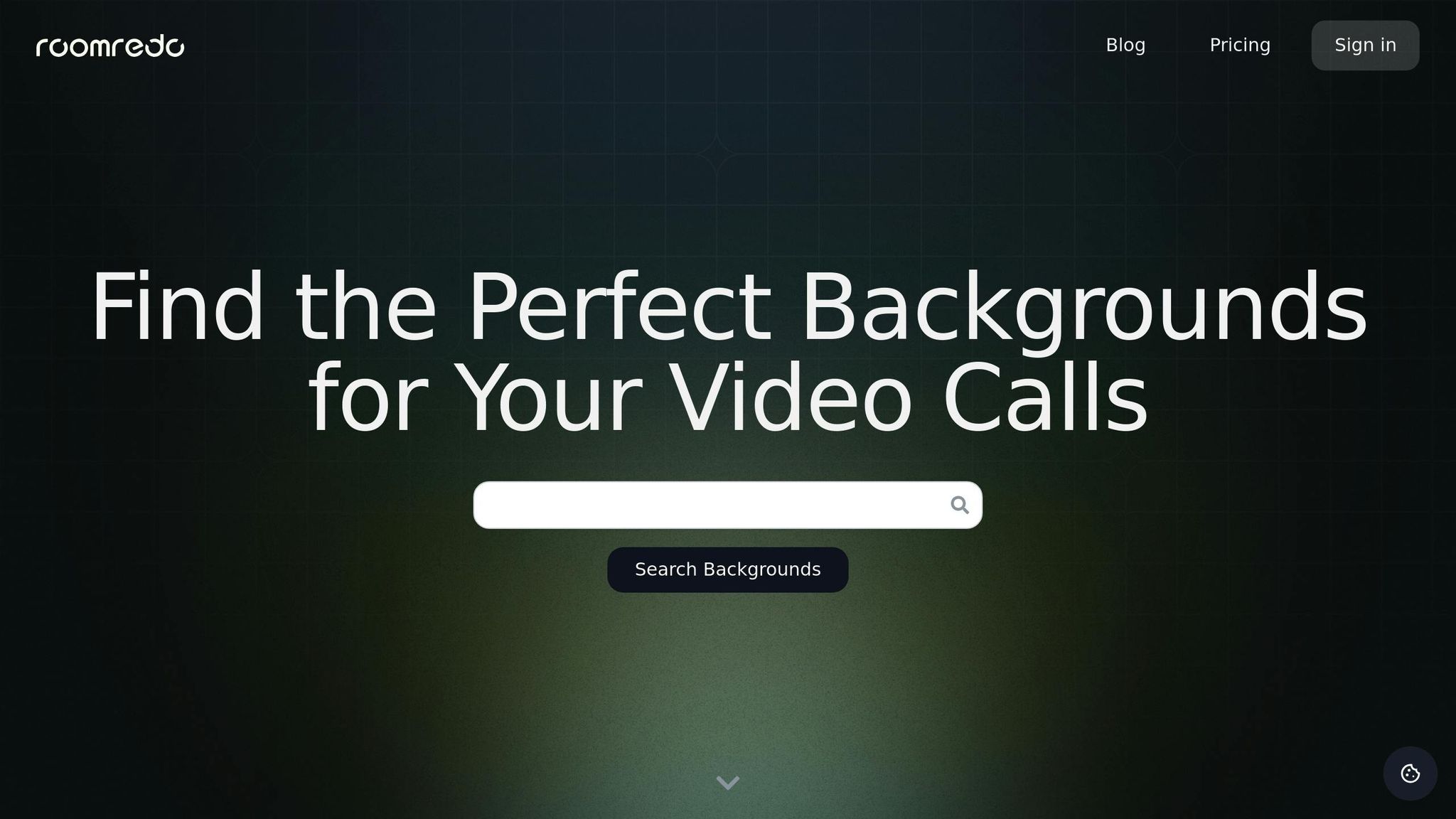
Transform your video calls with RoomRedo's AI-driven background tools, designed to give you a polished and professional appearance. Here's how these tools work seamlessly with the platform's performance.
Core Tools
RoomRedo's AI technology provides a range of features to help you create the perfect video call setup:
- AI Background Generation: Describe your ideal setting, and the AI will create a professional background for you.
- Live Preview: See your background in real time before joining a call.
- Custom Asset Integration: Personalize your background with company logos, furniture elements, or text overlays.
- Professional Effects: Add bokeh and other effects to refine your background.
Meeting Enhancements
RoomRedo makes it easy to customize your video calls, helping you maintain a professional image no matter where you are or which platform you use. Users enjoy the creative options and streamlined tools that improve every meeting.
Available Plans
Pick the plan that matches your video call needs:
| Plan | Monthly Price | AI Credits | Key Features |
|---|---|---|---|
| Explorer | Free | 500/month | • Access to 100+ free backgrounds • Basic AI generation • Custom asset support |
| Artisan | $6.99 | 500/month | • 500+ premium backgrounds • Advanced AI tools • Professional effects |
| Maestro | $9.99 | 1,000/month | • Full background library • Maximum AI credits • Complete creative control |
All plans include credit rollover, compatibility with major platforms, and live preview functionality. Artisan and Maestro plans unlock premium backgrounds and additional AI credits for more advanced customization options.
Common Challenges
Understanding the limits of AI background blur can help you get the most out of your video calls.
While this feature offers many advantages, certain challenges can impact its performance.
Complex Background Issues
Several factors in your environment can affect how well the background blur works:
- Moving Objects: Quickly moving people or objects in the background can disrupt the blur effect.
- Reflective Surfaces: Mirrors, windows, or shiny surfaces can confuse the AI's ability to detect edges.
- Similar Colors: If your clothing blends into the background, the system may struggle to define clear edges.
These issues highlight the importance of maintaining the right setup, which we'll cover in the next section.
System Requirements
Your device and network setup play a major role in how well the background blur performs:
| Component | Minimum Requirement | Recommended |
|---|---|---|
| Processor | Intel Core i5 (8th gen) | Intel Core i7 (10th gen) or better |
| RAM | 8GB | 16GB |
| Internet Speed | 5 Mbps upload | 10+ Mbps upload |
| Camera | 720p HD | 1080p Full HD |
| Graphics | Integrated GPU | Dedicated GPU |
To ensure smooth performance, close unnecessary applications and keep your system updated.
Data Security
When using AI background blur, protecting your data is just as important as achieving good performance:
- Local Processing: The blur effect is calculated directly on your device, not in the cloud.
- No Image Storage: Frames are processed in real-time without being stored.
- Encryption: Video data is encrypted during transmission to keep it secure.
- Privacy Controls: You control when the blur is activated and how intense it is.
Even though the blur feature helps conceal your surroundings, it's always a good idea to remove any sensitive items from view before starting your call. Also, make sure your video conferencing software is updated to access the latest security features.
Summary
AI background blur improves video calls by boosting privacy and creating a more professional appearance. This technology processes video directly on your device, offering secure and real-time functionality. Here's a quick overview of the key advantages:
- Protects the privacy of your surroundings
- Keeps meetings focused and distraction-free
- Ensures a polished, professional look anywhere
- Provides secure, on-the-spot processing
RoomRedo takes this a step further with AI-powered background transformations compatible with major video conferencing platforms. The Explorer plan gives free access to over 100 professional backgrounds, while premium options include features like AI-generated designs and custom background integration.
