
AI Tools for Customizing Virtual Backgrounds
AI Tools for Customizing Virtual Backgrounds
Virtual backgrounds can make your video calls look professional, hide clutter, and protect your privacy. AI tools now make it easy to create polished, custom backgrounds without design skills. Here's what you can do:
- Transform Your Space: Tools like RoomRedo can upgrade your room’s look or generate custom designs from text prompts.
- Enhance Visuals: AI features like real-time transformation, blurred effects, and lighting adjustments improve your background instantly.
- Add Branding: Incorporate logos or brand colors for a professional touch.
Key Tools:
- RoomRedo: Offers room transformation, text-based custom designs, and live preview. Plans start at $6.99/month.
- Zoom AI Backgrounds: Built-in, simple options for Zoom users.
- Nvidia Broadcast: Focuses on high-quality visuals and audio.
Quick Comparison:
| Tool | Features | Price |
|---|---|---|
| RoomRedo | Room transformation, custom designs, branding | Free to $9.99/month |
| Zoom AI | Real-time background replacement | Included with Zoom |
| Nvidia Broadcast | Background removal, noise reduction | Free with Nvidia hardware |
To get started, choose a tool that fits your needs, upload a photo of your space, and customize it with AI. Use live previews to test and refine your virtual background before your next meeting.
Related video from YouTube
Best AI Background Tools
Here’s a look at three AI tools that can help you create polished, professional virtual backgrounds.
RoomRedo

RoomRedo lets you transform your actual space or create custom backgrounds using text descriptions.
Key features:
| Feature | Description |
|---|---|
| AI Room Transformation | Turns your real environment into a professional-looking space |
| Custom Background Creation | Generates personalized backgrounds from text prompts |
| Editing Tools | Lets you add logos, furniture, and text overlays |
| Live Preview | Test backgrounds before hopping into a meeting |
| Video App Compatibility | Works seamlessly with MS Teams, Zoom, and more |
RoomRedo offers flexible pricing plans: a free Explorer tier (100+ backgrounds, 500 AI credits/month), Artisan at $6.99/month, and Maestro at $9.99/month.
Zoom AI Backgrounds

Zoom’s built-in background tools are perfect for users who want a simple, integrated option:
- Replace backgrounds in real-time
- Basic customization features
- Directly integrated into Zoom meetings for ease of use
Nvidia Broadcast
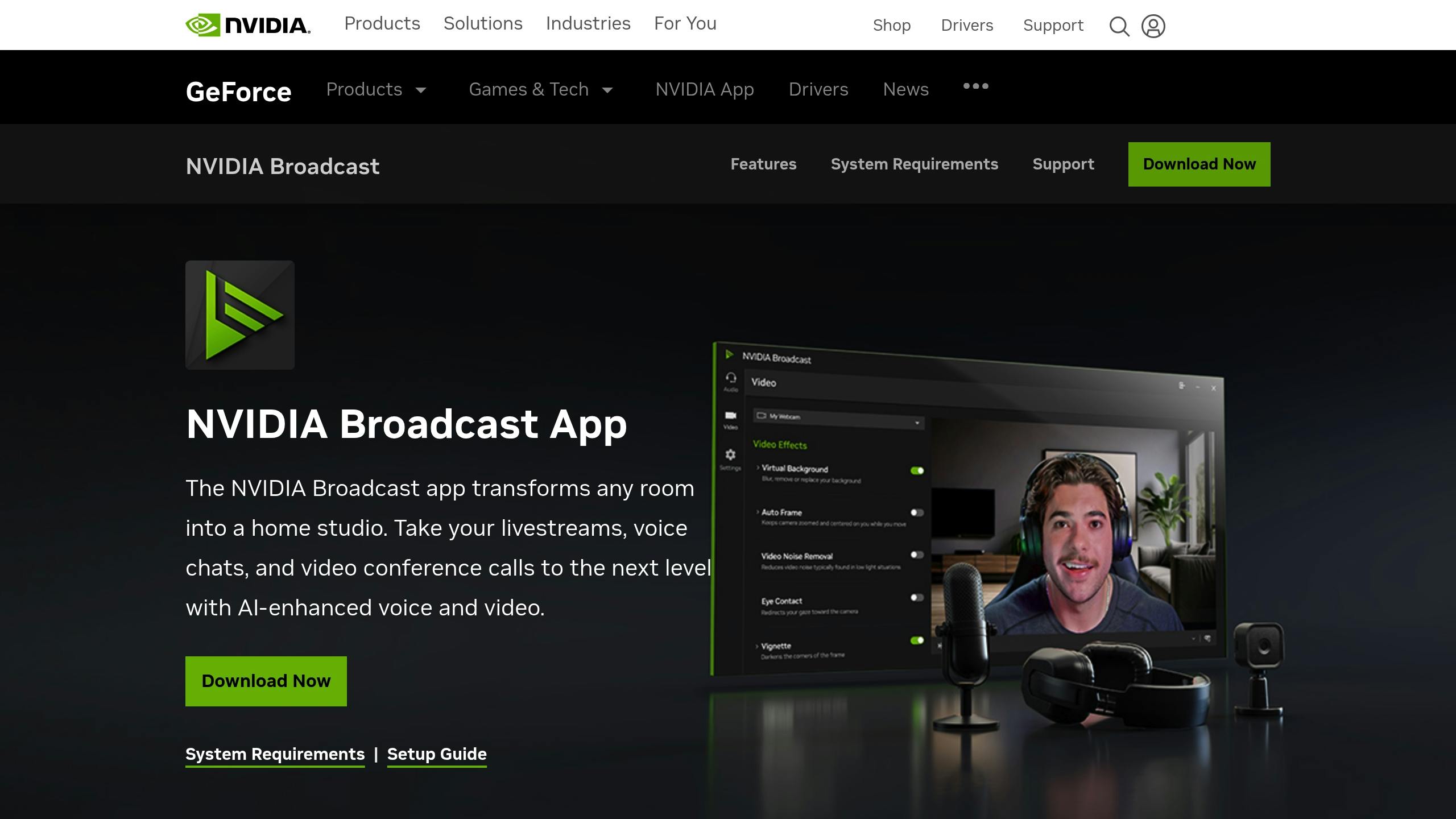
Nvidia Broadcast focuses on delivering high-quality visuals and audio for your calls:
- AI-powered background removal and replacement
- Noise reduction and voice enhancement for clearer communication
"I love the variety of backgrounds available, and the AI transformation feature is unlike anything I've seen before. It's like having a personal designer for my video calls!" – Isabella Cotilla, HR Recruiter
These tools cater to different needs, helping you maintain a professional look during virtual meetings.
Using AI Background Tools: Step-by-Step
Here’s a simple guide to help you use AI tools to create polished virtual backgrounds for your video calls.
Selecting the Right AI Tool
The first step is picking an AI background tool that matches your needs. If you’re on frequent video calls and require branded or custom backgrounds, look for tools that allow logo integration and asset uploads. Here’s a quick comparison of options:
| Feature | Recommended Tool | Why It’s Useful |
|---|---|---|
| Room Makeover | RoomRedo | Turns your actual space into a professional setting |
| Simple Backgrounds | Zoom AI | Convenient for Zoom users with built-in options |
| Audio + Background | Nvidia Broadcast | Enhances both visuals and sound quality |
Once you’ve chosen your tool, you can start transforming your workspace photo into a sleek virtual background.
Creating Your Background
Here’s how to design your AI-powered background in a few simple steps:
1. Take a Photo
Snap a photo of your workspace. Make sure it’s clutter-free, well-lit, and taken in landscape mode from your usual seating position.
2. Upload and Customize
Upload the photo to your chosen AI tool. For instance, RoomRedo lets you modify your space, create a background from text prompts, or pick from over 100 pre-designed options.
3. Preview and Adjust
Use the live preview feature to check how the background looks during a call and make sure it appears natural and professional.
Fine-Tuning with AI Features
Refine your background with AI tools to make it look polished and professional. Pay attention to these details:
Branding: Incorporate your company’s logo or other custom elements for a professional touch. RoomRedo’s Artisan plan ($6.99/month) and Maestro plan ($9.99/month) offer advanced customization with access to over 500 premium designs.
Visual Tweaks: Enhance your background’s appearance with AI features:
- Adjust lighting and contrast for better clarity
- Add depth with bokeh effects
- Include virtual furniture or decorative elements
- Fine-tune colors to match your style
If you’re using a paid plan, take advantage of credit rollover options to try out different designs without worrying about running out of credits. For example, RoomRedo’s Maestro plan includes 1,000 AI credits per month, ideal for professionals who frequently update their backgrounds.
sbb-itb-ba5a0ac
Making Professional Backgrounds
Lighting and Layout Basics
To create a polished virtual background, start with good lighting and camera placement. Position your main light source in front of you, and set your camera at eye level (about 24 inches away) for balanced lighting and a natural perspective.
If possible, use natural light by facing a window. Sit 3–4 feet away from your backdrop, which should extend at least 6 feet behind you. Avoid reflective surfaces to minimize glare.
Once your setup is properly lit and arranged, you can add subtle touches like branding elements to enhance the overall look.
Adding Brand Elements
You can make your virtual background look more professional by incorporating branding. Tools like RoomRedo allow you to upload custom assets like logos and brand colors.
Here’s a quick guide to integrating brand elements effectively:
| Element Type | Placement | Best Practice |
|---|---|---|
| Company Logo | Upper right corner | Keep the size to about 15% of the screen width |
| Brand Colors | Accent walls/details | Use them as subtle highlights |
| Text Overlays | Bottom third | Limit to 2–3 words |
For team-wide consistency, consider creating a shared library of AI-generated backgrounds that match your company’s visual style. This works well alongside the AI-driven tools mentioned earlier.
Common Background Mistakes
To keep your virtual background looking professional, avoid these common mistakes:
- Overcrowding: Stick to one focal point and keep elements minimal.
- Poor Contrast: Wear solid colors that stand out against your background.
- Inconsistent Lighting: Start with quality natural light for the best results.
- Low Resolution: Use high-quality images to prevent pixelation.
- Brand Overload: Too many logos or graphics can be distracting.
Before important meetings, test your setup with a practice call. Many tools, like RoomRedo, offer live preview features that let you check and adjust your lighting, layout, and branding in real-time. This ensures your background looks polished and professional to others.
Fixing Background Problems
Adjusting Edges and Blending
Uneven edges or poor blending can ruin your polished appearance. Use a live preview to fine-tune lighting and positioning, ensuring the background aligns naturally with your image. This small adjustment can make a big difference in how professional you look.
Improving Blurry Backgrounds
A blurry background can make your virtual setup look unprofessional. Stick to high-resolution images (at least 1920x1080) for sharp, clear visuals. Use live preview to confirm the background looks crisp and avoid any fuzziness. Tools like RoomRedo can help render your background more clearly.
Resolving Software Compatibility
Virtual backgrounds don’t always work the same across different platforms. Test your background with a live preview to spot any issues early. RoomRedo is compatible with popular platforms like Microsoft Teams and Zoom, and it allows you to use custom assets seamlessly.
Summary
AI-driven virtual background tools are changing the way we approach video calls by making it simple to create professional, branded backdrops that elevate your online presence.
Top tools like RoomRedo, Zoom AI Backgrounds, and Nvidia Broadcast provide extensive customization options. For instance, RoomRedo stands out by transforming spaces with features like custom logo integration and bokeh effects. These tools make it easy to set up a polished, meeting-ready background.
Here’s what these tools bring to the table:
- Instantly Upgrade Your Space: Transform any setting into a professional-looking environment.
- Highlight Your Brand: Add logos and branded assets seamlessly.
- Test Before You Go Live: Preview and fine-tune backgrounds in advance.
- Use Across Platforms: Works with all major video conferencing tools.
For the best results, use high-resolution backgrounds (1920x1080 or higher), ensure proper lighting, and position branding elements thoughtfully. These tools make it possible to achieve a professional look without extra effort or expense, helping you maintain a strong, consistent image in every video meeting.
